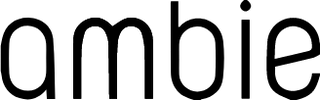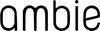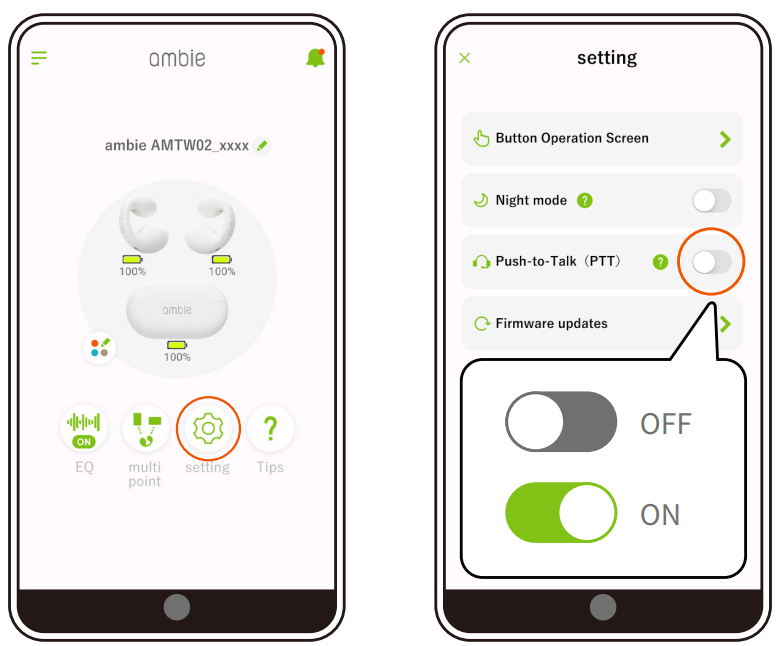<Update details>
・Improved sound quality when used for talking.
・Improved Push-to-Talk(PTT) function and supported to Buddycom App.
<Update procedure>
Introduction
Software updates for the ambie AM-TW02 (hereafter referred to as "the earcuffs") are conducted as follows.
1. Download the update software from the server to an iOS or Android device.
2. Transfer the update software from the iOS or Android device to the earcuffs.
3. The earcuffs will automatically execute the update once the transfer is complete.
4. The earcuffs will automatically restart when the update is complete.
5. Update completed.
* Updating the earcuffs takes about 5-10 minutes.
More time may be required in a poor network environment.
Caution
1. Do not place the earcuffs in the charging case or turn them off while an update is in progress.
Doing so may make the earcuffs unusable.
2. Conduct the update in an environment with a stable Bluetooth connection.
Avoid updating in environments with many wireless devices that use the same 2.4 GHz frequency band as Bluetooth (such as Wi-Fi, cordless phones, and microwaves).
Disconnect all Bluetooth devices other than the earcuffs (such as smartwatches) from the iOS or Android device.
3. Ensure that the earcuffs and the iOS or Android device have enough battery charge remaining before proceeding. (80% or more is recommended.)
4. Adjust the settings on the iOS or Android device to prevent it from entering auto-lock (sleep mode) during the update. (Set auto-lock to "Off".)
If the iOS or Android device becomes locked (enters sleep mode), the update will be interrupted.
5. If an error occurs during the update, such as the transfer not progressing or the connection dropping, restart the update procedure from the beginning.
1 : Download the latest version of the app.
Google Play™
App Store
2 : Remove your ambie AM-TW02 from the charging case, tap update on the app screen and connect AM-TW02 to the app.
* If ambie and the device have not been paired, perform pairing first.
![]()
3 : Tap the "setting" icon on the home screen.
![]()
4 : Tap "Firmware updates".
![]()
5 : The firmware update screen is displayed.
The current firmware version is displayed in the red frame on the image. Check whether your ambie version is the latest.
![]()
* If your firmware version is the latest and does not need updating, the "update" button is grayed out.
![]()
6 : If an update is available, the latest update data is displayed on the screen. Check the update details and tap the "update" button.
![]()
7 : Firmware transfer starts. When transfer is complete, the firmware on the unit is updated automatically and the unit restarts.
During restart, the unit will disconnect from Bluetooth and then reconnect.
![]()
8 : When "Update completed" is displayed, the update is complete.
![]()